Step 1.
Log in to the Strattic Dashboard
Step 2.
Click on “Edit in WP”
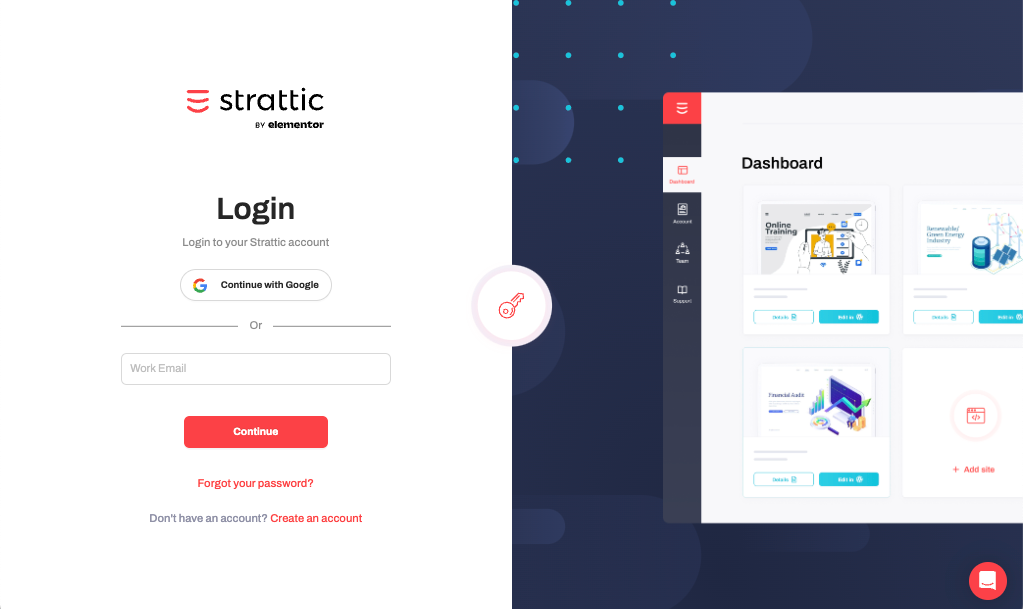
Step 3.
After the container spins up, you’ll see a HTTP Auth prompt to Sign in.
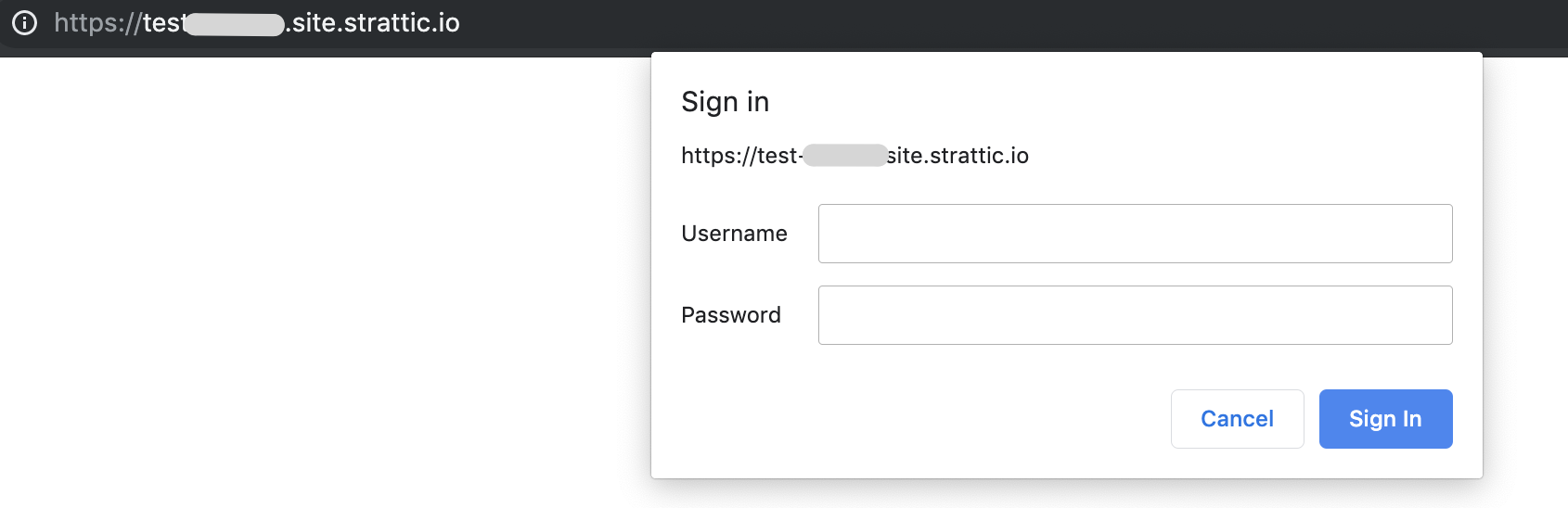
The HTTP (Basic Auth) Credentials can be found in your Strattic Dashboard, Click on “Details” and you’ll see the info in the WordPress Connection Info tab.
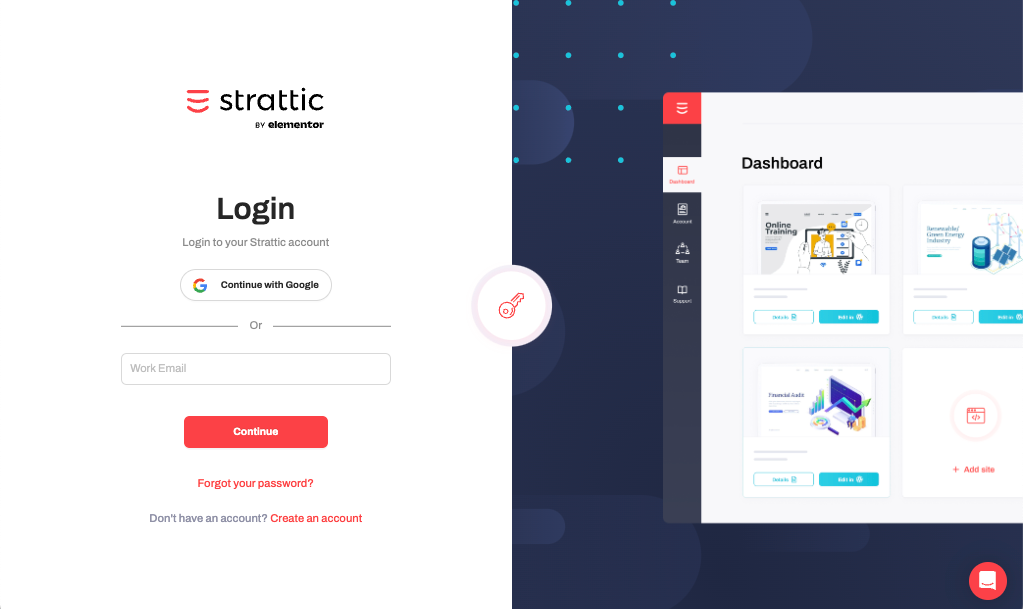
Step 4.
Once you’re in the WordPress Dashboard, add posts, pages, etc. as usual or you can migrate your site.
Step 5.
Optional: You can first publish a preview by clicking the Strattic button > Select Strattic ‘Preview’ environment > then clicking ‘Full Publish to Preview’.
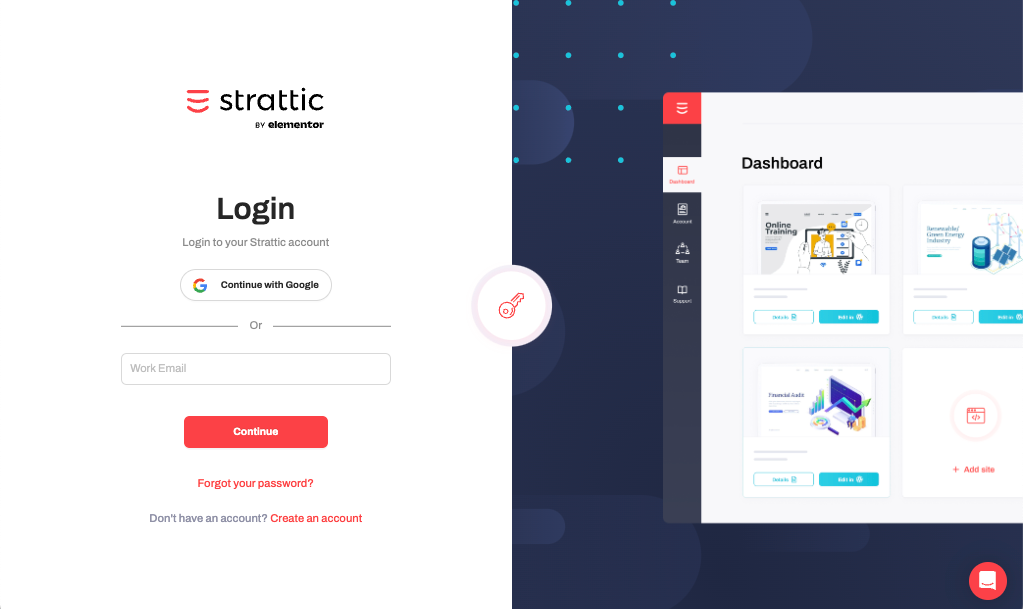
Step 6.
Once the site is finished publishing, you’ll see a popup with the URL of the preview static site.
Step 7.
If everything looks good, you can go ahead and publish (deploy) to your live site, just click the Strattic button in the admin bar > Select Strattic ‘Live’ environment > then click ‘Full Publish to Live’.
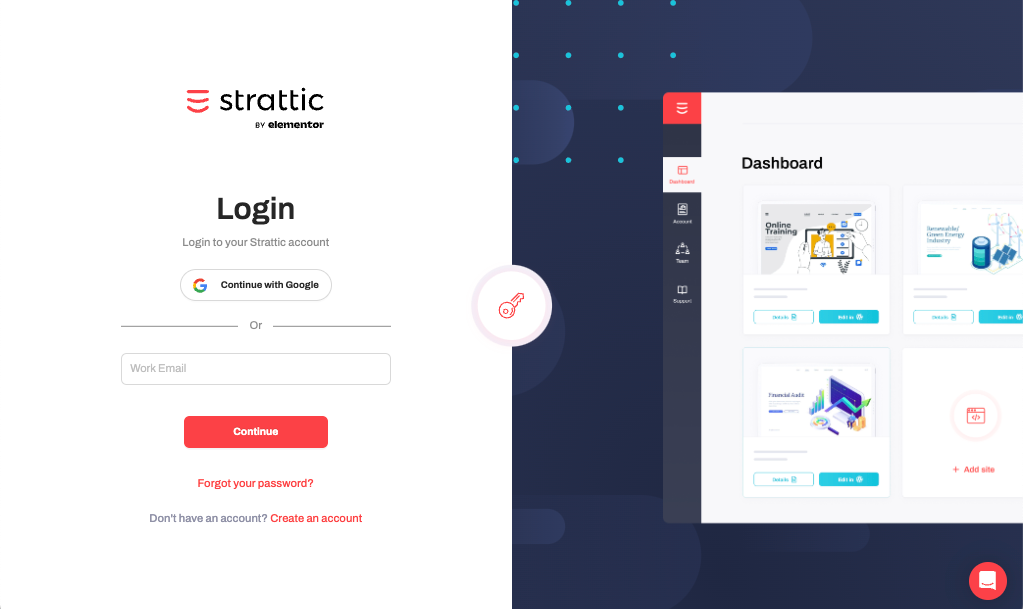
Note: During the publish (deployment) process, all the links on your site go through a search and replace process so that the live static site uses the correct URLs.
Step 8.
Once you click the Strattic Publish button, you’re done! Your site now has all the goodies 🍬: static, SSL, CDN, HTTP/2, greater security and scalability, and faster load times.
What’s next?
Now that you’ve done your first full publish, we recommend learning about these useful publishing options next.
How To Speed Up the Publish Process
Speed up publishing by removing non-essential types of content from getting published.
Quick Publish Feature
Perfect for publishing new or updated content – learn when is best to use a quick publish.
Selective Publish
Selective publish allows you to update individual posts or pages on your site! Perfect for fixing typos or updating content quickly!