NOTE:
-
If you are looking to point your domain name to Strattic, please see these instructions.
-
If you have existing CloudFront distribution connected to your domain you must delete it (not disable it) before connecting the domain to Strattic
Instructions on How to Add a CNAME or A Record
Instructions for how to add CNAME and A records for specific Domain Registrars:
GoDaddy
-
Add a CNAME (Hint: use www as the Name)
-
Add an A Record (Hint: use @ as the Name)
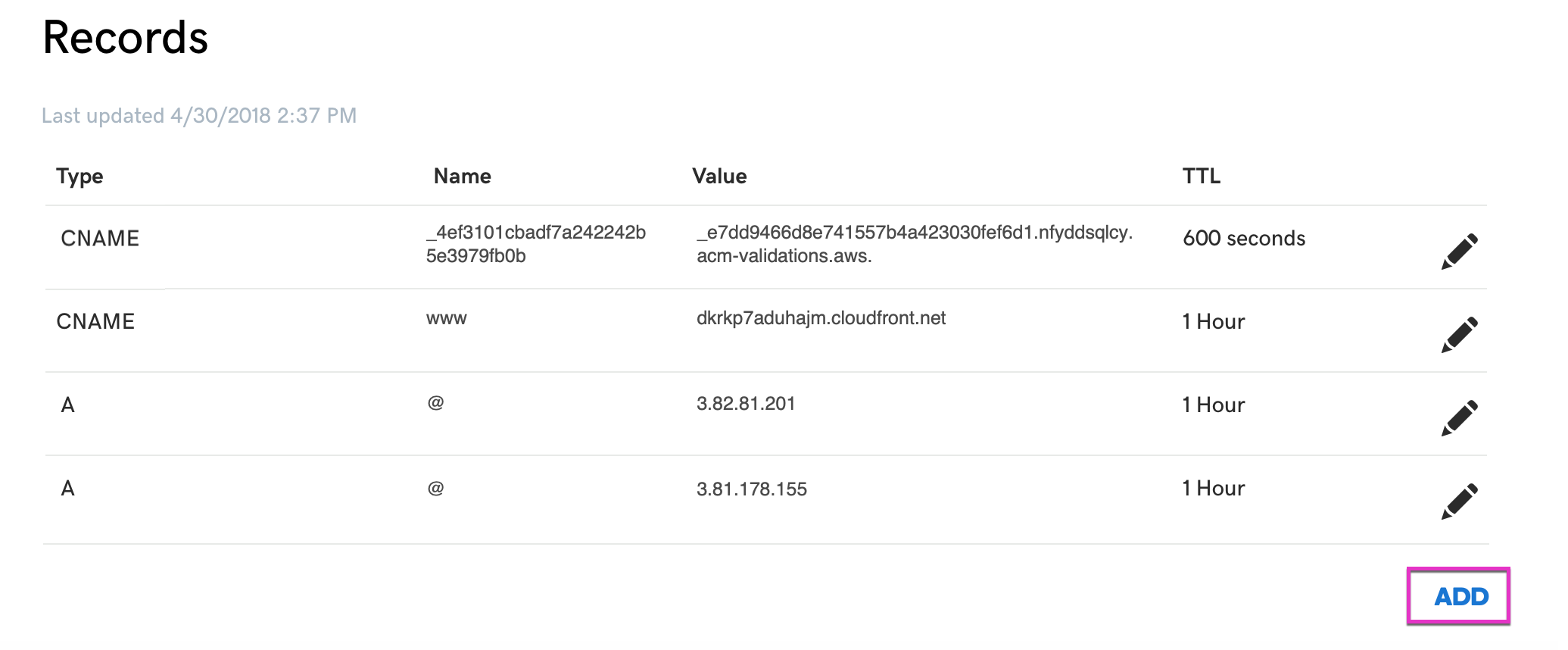
Name.com
-
Add a CNAME (Hint: use www as the Host)
-
Add an A Record (Hint: leave the field Host field blank)
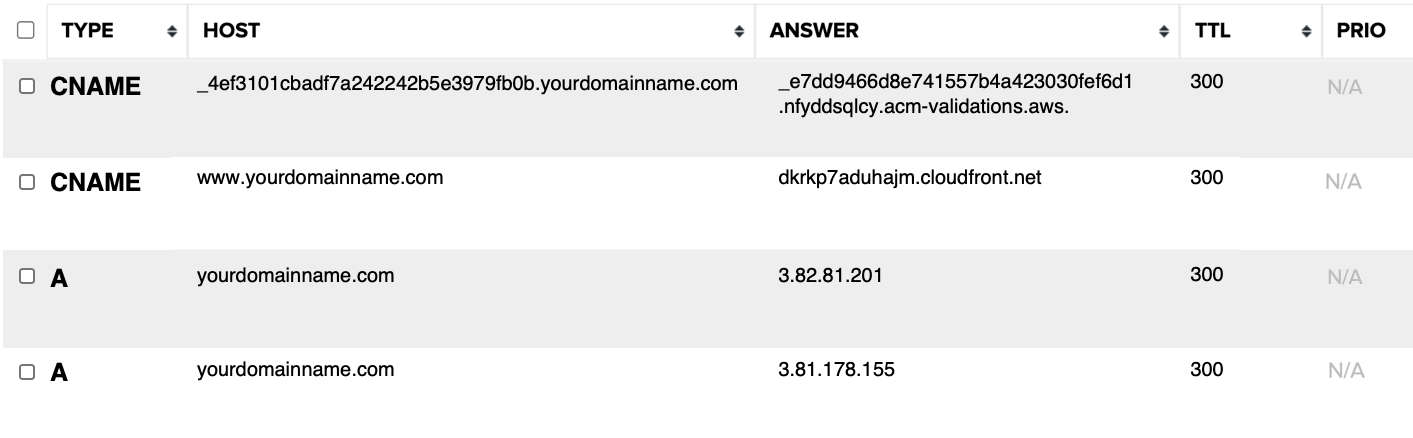
Cloudflare
(e.g. https://www.yourdomainname.com)(e.g. https://yourdomainname.com)
NameCheap
-
Add a CNAME (Hint: just put in the first part of the Host name, and NameCheap will fill in the rest of the domain)
-
Add an A Record (Hint: use @ as the Name)
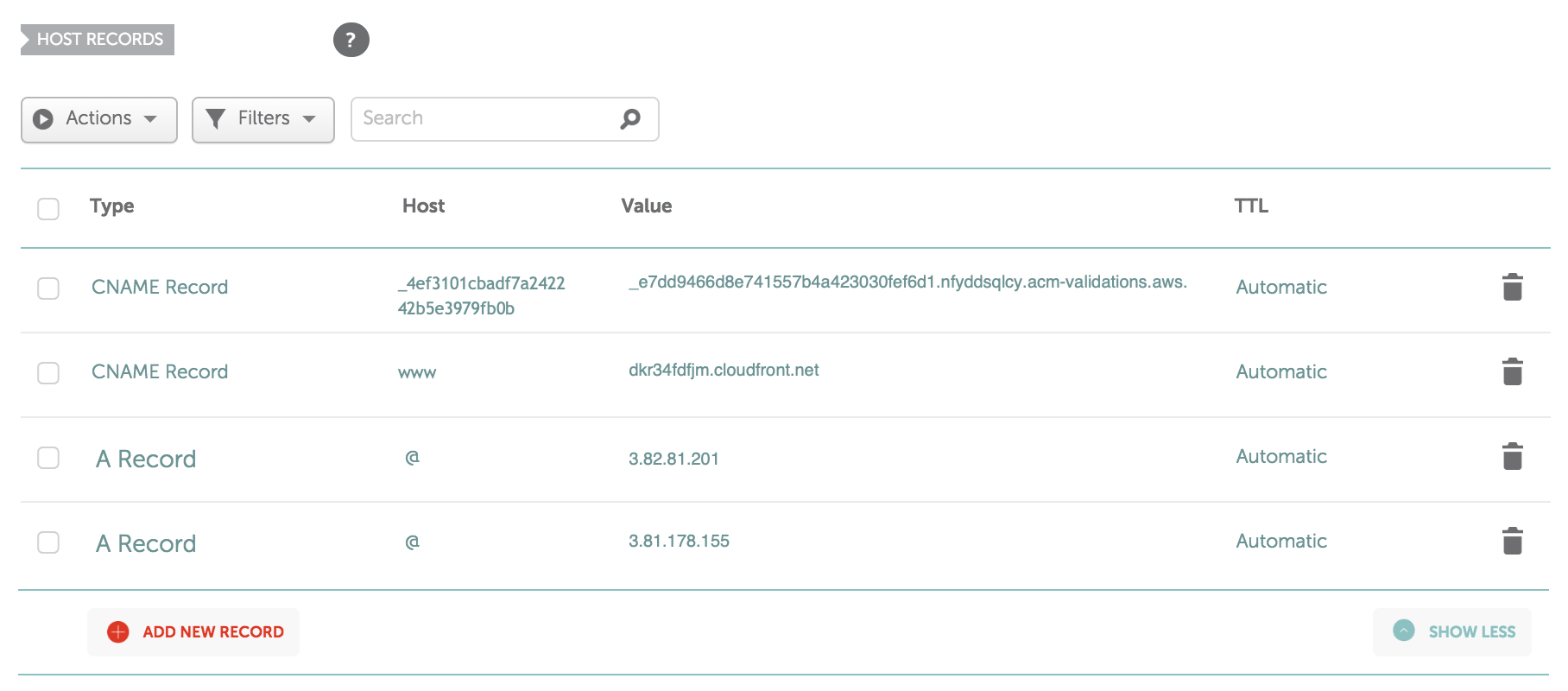
Domains.Google
-
Add an A Record
When adding multiple A records, you can click the + icon to add another value to the same row.
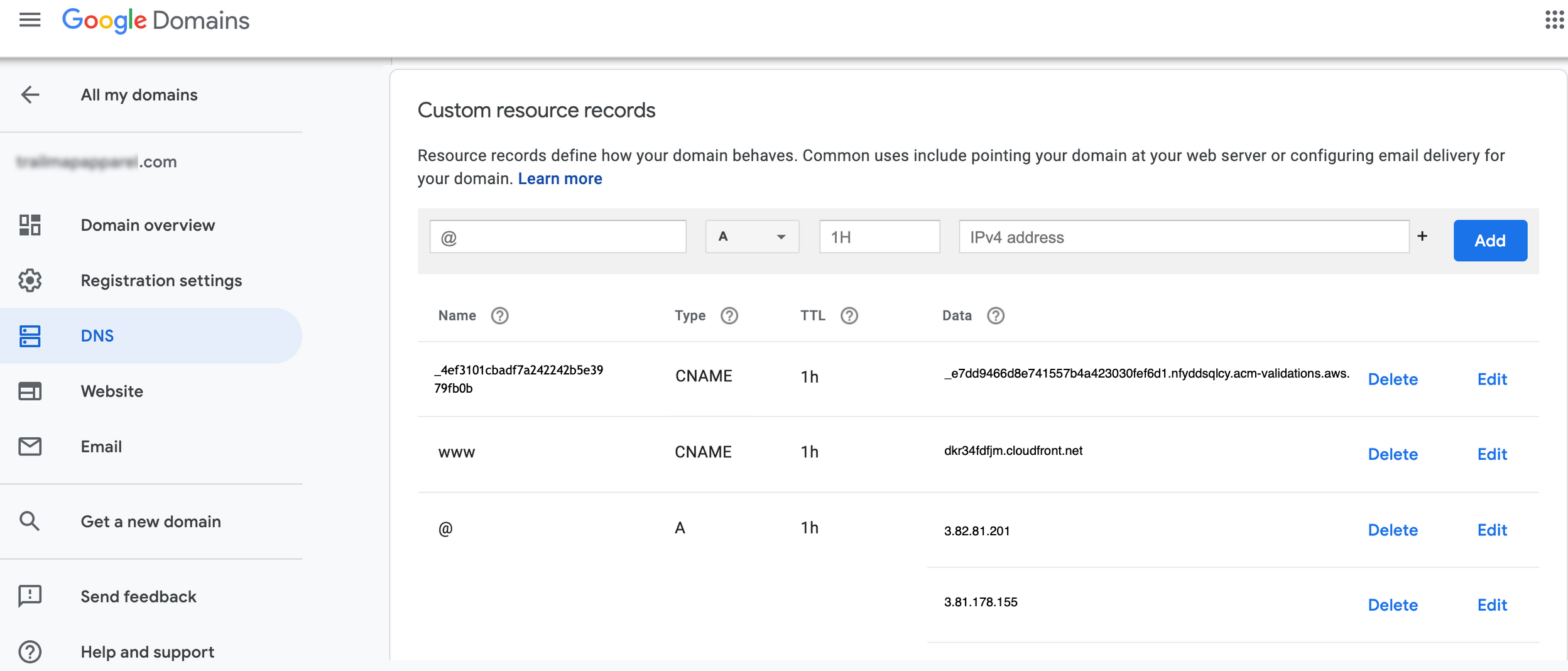
IONOS by 1&1
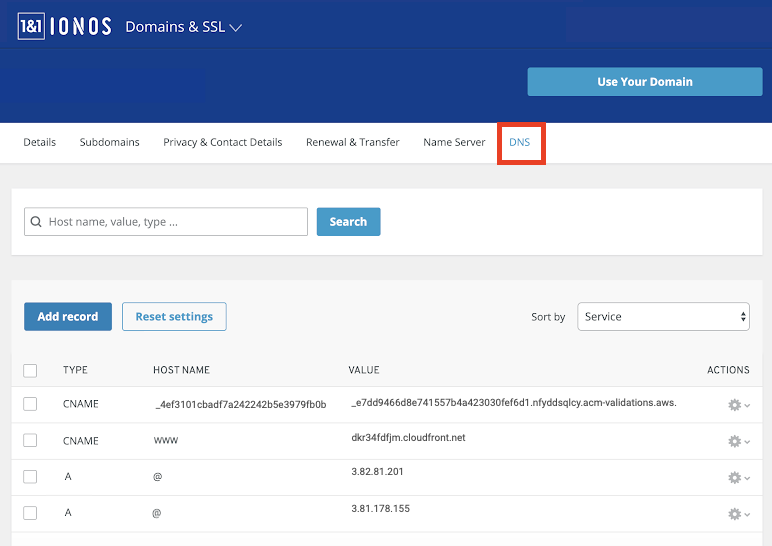
Register.com
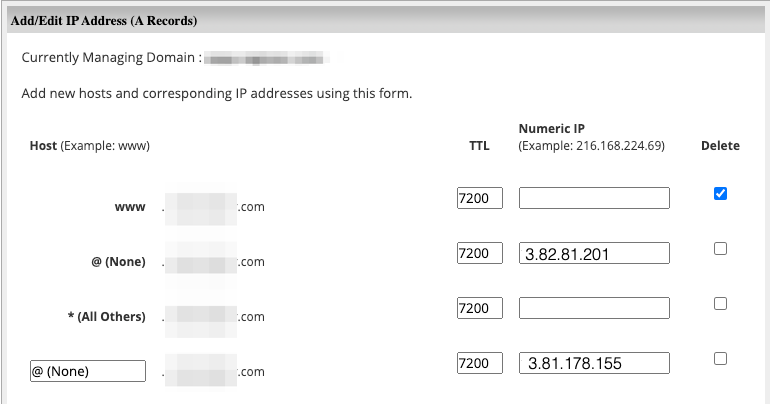
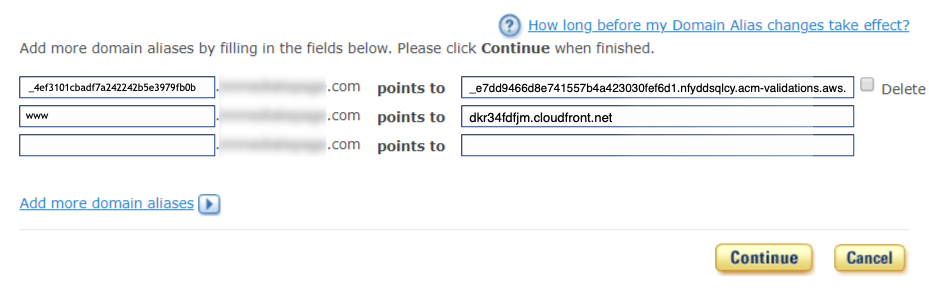
Domain.com
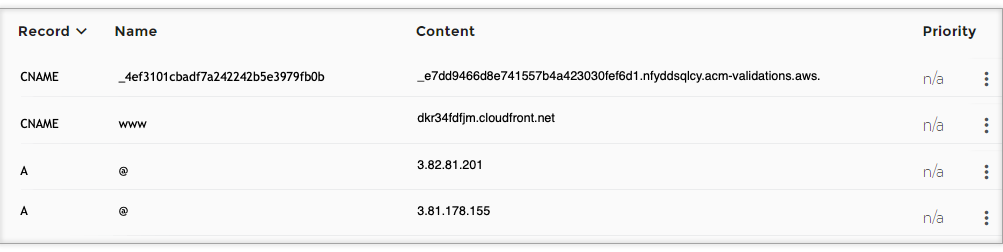
AWS Route 53
Option 1: When setting up a “www” domain (e.g. https://www.yourdomainname.com) and you want non-www to redirect to www, please follow the standard steps within the Strattic Dashboard. When you get to the step that asks you to add two A records within your DNS provider, Route53 allows adding multiple A records per line.
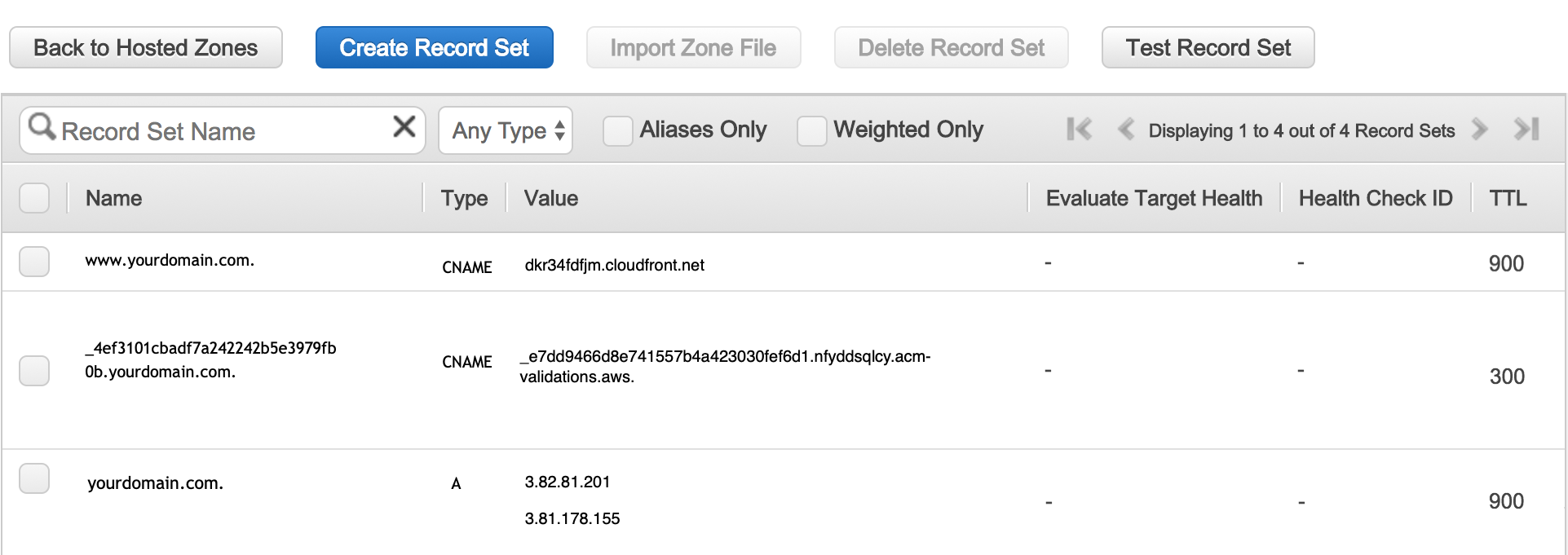
Option 2: When setting up a “non-www” domain (e.g. https://yourdomainname.com) and you want www to redirect to non-www, please refer to this guide.
Gandi.net
1. Log in to your gandi.net account;
2. Go to Domains and select the domain you want to add records to
3. Go to DNS Records and click Add
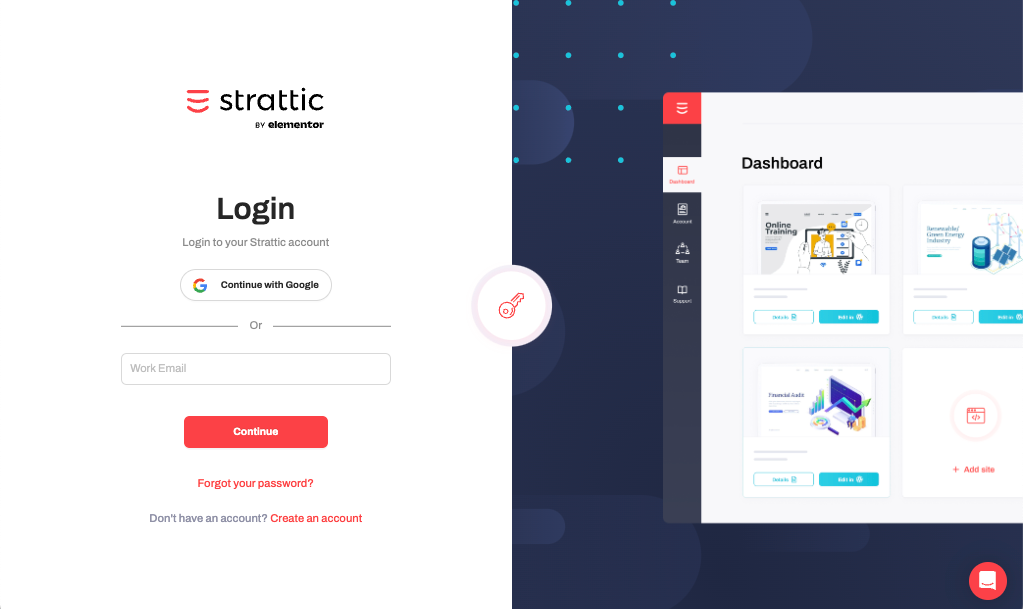
⚠️ Important: When using Gandi you must include the dot (.) at the end of the hostname.