What is the WordPress REST API?
The WordPress REST API provides an interface for plugins and themes to interact with your WordPress site. It powers the WordPress editor, and is also a requirement for many themes, plugins, and third-party applications.
How do I enable the WordPress REST API?
The WordPress REST API is enabled by default, however it can be turned off through the use of a plugin or a .htaccess file. If you’re seeing the “WordPress REST API Unavailable” notice, then chances are that you have a plugin installed that disables it.
Some of the plugins known to disable the WordPress REST API include:
-
Disable REST API
-
Disable WP REST API
This is not an exhaustive list. In general, this seems to be a feature included in Toolkit style plugins, especially those advertising performance or optimization tweaks. Since your published Strattic site is completely static, such changes are redundant and unnecessary.
We recommend searching your plugin settings for a “Disable REST API” feature, and turning it off. Alternatively, it may be safe to completely disable the plugin from the Plugins screen.
Toolkit for Elementor
The Toolkit for Elementor “Disable REST API” feature can be found by navigating to Elementor > ToolKit > Booster > Code Cleaner > WP Core Files. Make sure that the “Disable REST API” toggle is switched to the off position.
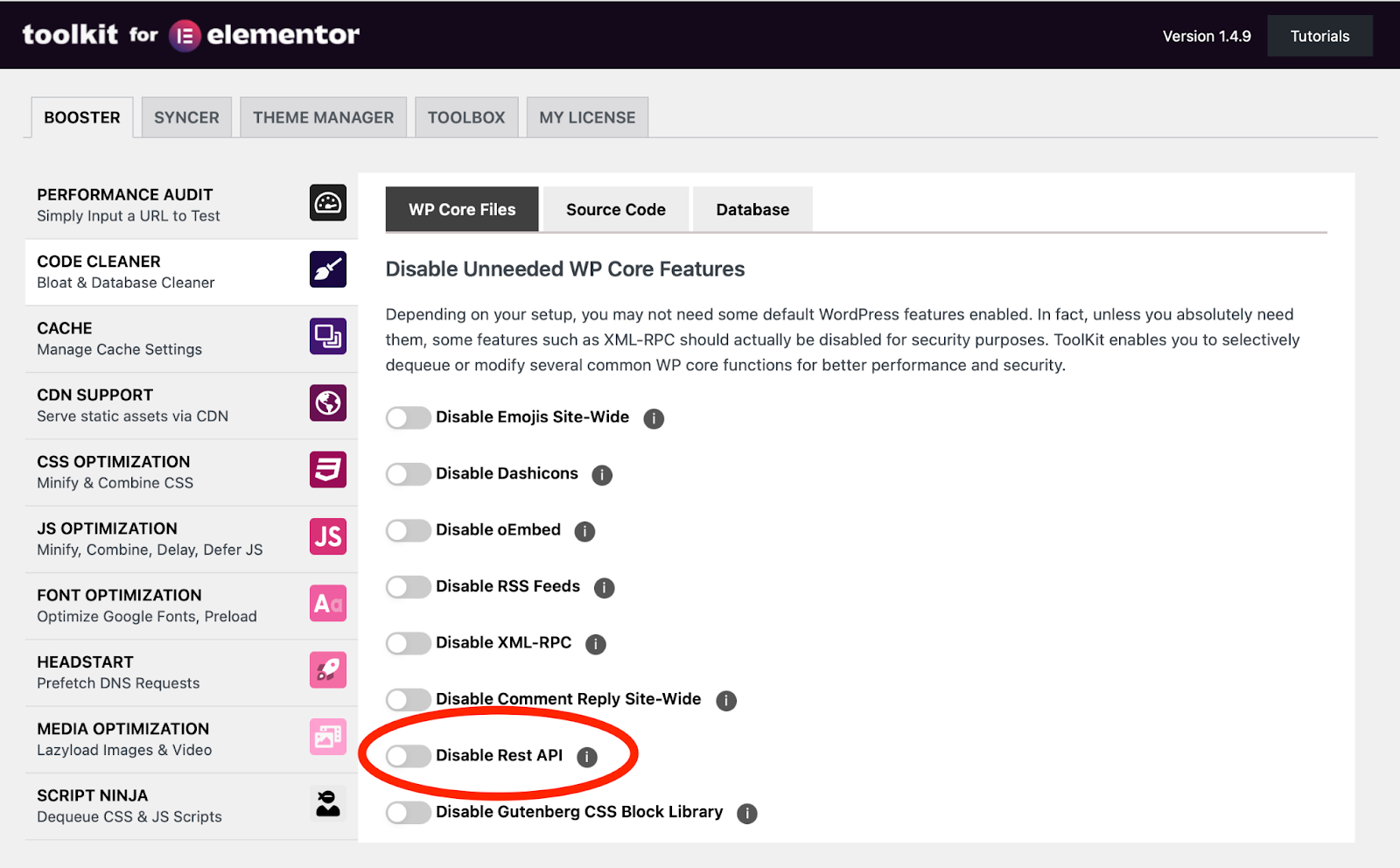
REST API Toolbox
The REST API Toolbox “Disable REST API” feature can be found by navigating to Settings > REST API Toolbox > General. Make sure that the “Disable REST API” checkbox is unchecked.
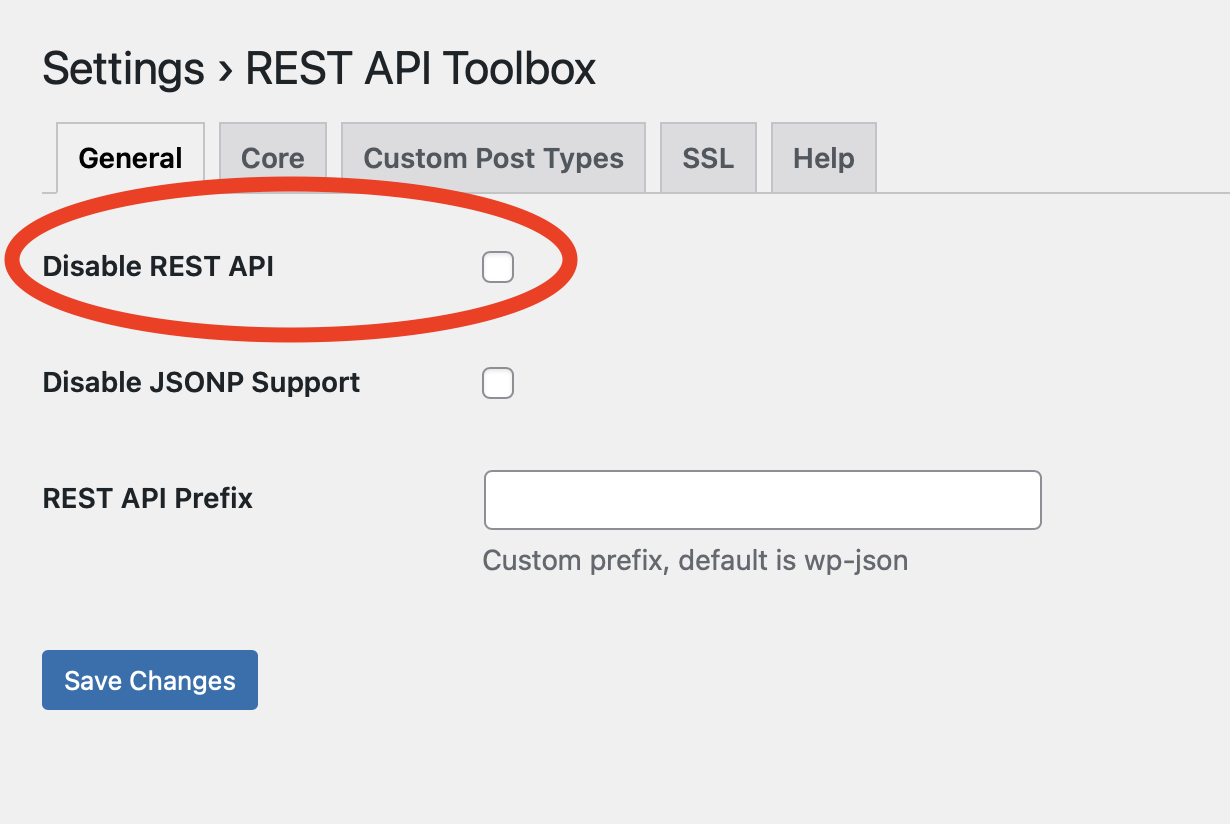
WordPress WPO Tweaks & Optimizations
The WordPress WPO Tweaks & Optimizations plugin disables the WordPress REST API, without any setting for re-enabling it. This plugin will need to be fully disabled in order to publish your Strattic site.
Perfmatters
The “Disable REST API” feature can be found by navigating to Settings > Perfmatters > General. Make sure that the “Disable REST API” option is set to Default (Enabled).
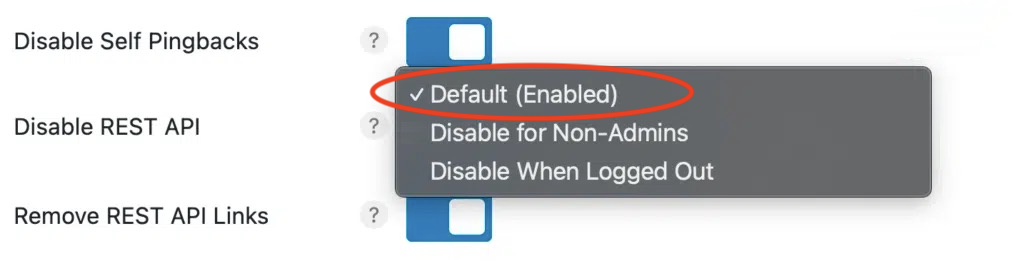
Clearfy Pro
Go to Settings > Clearfy > Code and make sure the “Disable JSON REST API” setting is off.
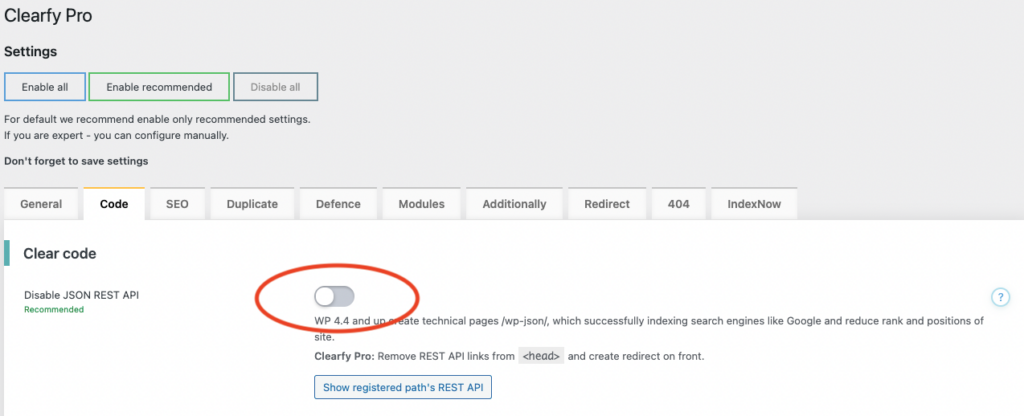
iThemes Security
The iThemes Security REST API setting will need to be set to Default Access.
To activate the setting, navigate to the WordPress Tweaks section on the Security > Settings page of your WordPress dashboard. Click the “Configure Settings” button.
Go to REST API and select Default Access from the dropdown.
Click on Save Settings.
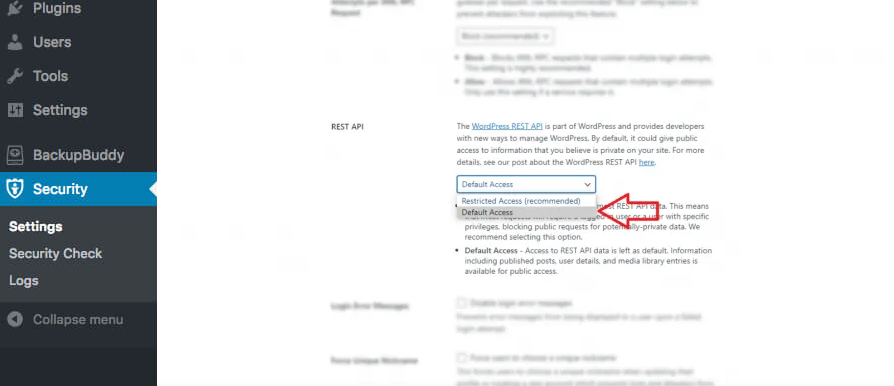
⚠️ If you find a plugin that disables the WordPress REST API but is not listed here, please let us know via our live chat.
My WordPress REST API is still unavailable!
If you’ve ruled out the possibility of a plugin disabling the WordPress REST API, it is possible that there have been changes made to your site’s .htaccess file which also disable it.
This can be checked by accessing your site’s files via SFTP, and opening the public_html/.htaccess file. If any of the lines in this file include the text “wp-json”, you can try removing that line. Be sure you take a backup of your .htaccess file first.
If you’ve completed the steps above and still see the “WordPress REST API Unavailable” notice, please do not hesitate to contact us via our live chat so that we can assist you further.