The Strattic platform offers three different environments: Staging, Live, and Preview.
We discourage search engines from crawling your WordPress staging site and static preview/live site. So there is no need to worry about these being indexed until you are ready to launch.
Once you connect to your custom domain, you are in control of whether the site is indexed by search engines.
The following is how we manage this for each environment.
🛑 Staging (WordPress site)
Example URL: https://sitename.site.strattic.io
Strattic staging environments use HTTP Basic Authentication, which prevents search engines from crawling and indexing the staging URL and website content.
🛑 Preview (static site)
Example URL: https://sitename.preview.strattic.io
Your Preview site is automatically blocked from search engines with the X-robots-tag HTTP header.
Live Environment (static site)
🛑 Before connecting your domain:
Example URL: https://sitename.live.strattic.io
Your static live site is automatically blocked from search engines with the X-robots-tag HTTP header.
🟢 After connecting your domain:
Example URL: https://www.your-domain.com
Once your domain name is connected, you will be in control of whether or not your site is indexed or not.
You can easily control your site’s search engine visibility via the reading settings.
-
From your WordPress dashboard and navigate to Settings > Reading.
-
Find the option called Search Engine Visibility.
-
Untick “Discourage search engines from indexing this site” if you want search engines to find your site, or tick it if you don’t.
-
Click the Save Changes button.
-
Run a Full Publish to Live.
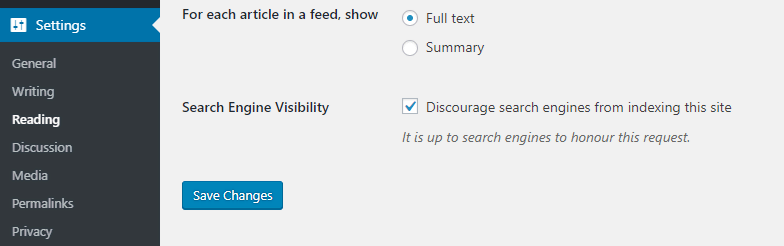
Related articles: