During your AdSense setup, you will be asked to “Upload your ads.txt file to the root directory of your site.” The root directory is the folder or directory following the top-level domain (example: example.com/ads.txt).
Here’s how to do it on Strattic:
Step 1.
Login to your Strattic dashboard and click the details button for the name of the site you want to connect to.
Step 2.
On the site details page, under the “WordPress Connection Info” tab find your SFTP credentials.
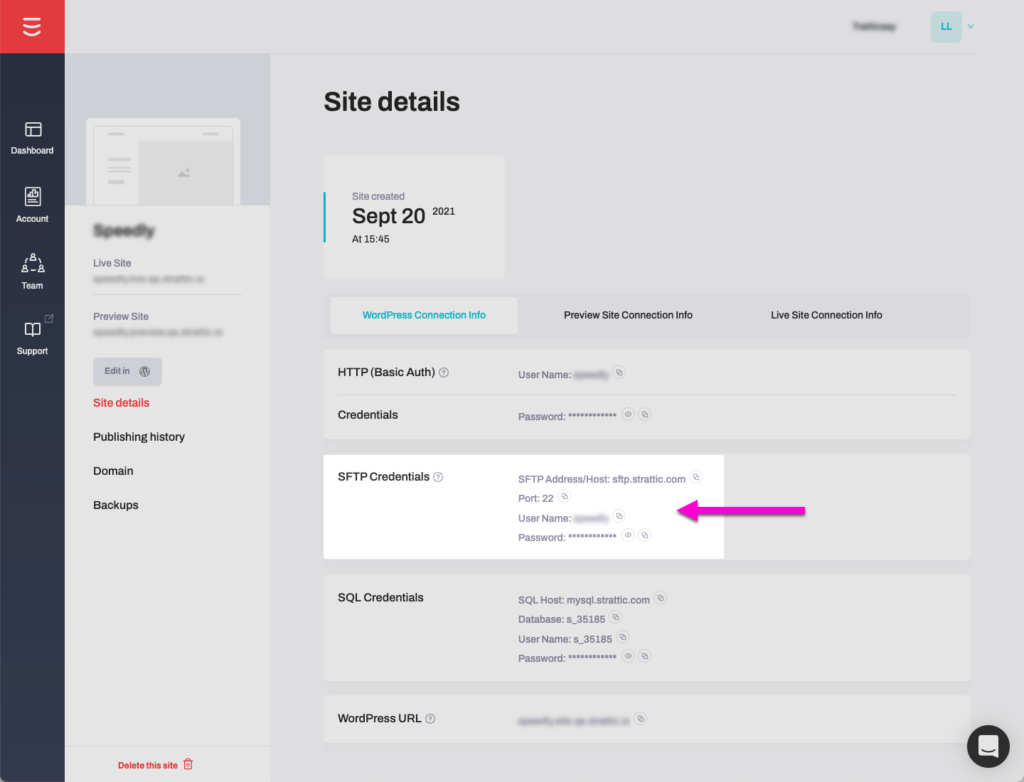
Step 3.
You will need an FTP program to upload the Ads.text file from your computer to the server, I recommend downloading and installing either Cyberduck (mac) or Filezilla (windows). As we proceed through the tutorial, we’ll be using Cyberduck, but the steps are similar for Filezilla.
Step 4.
Open Cyberduck
Step 5.
Click on “Open Connection”
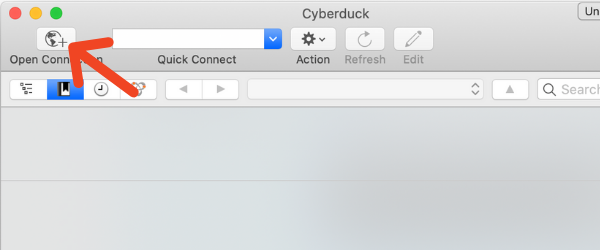
Step 6.
Select SFTP from the dropdown
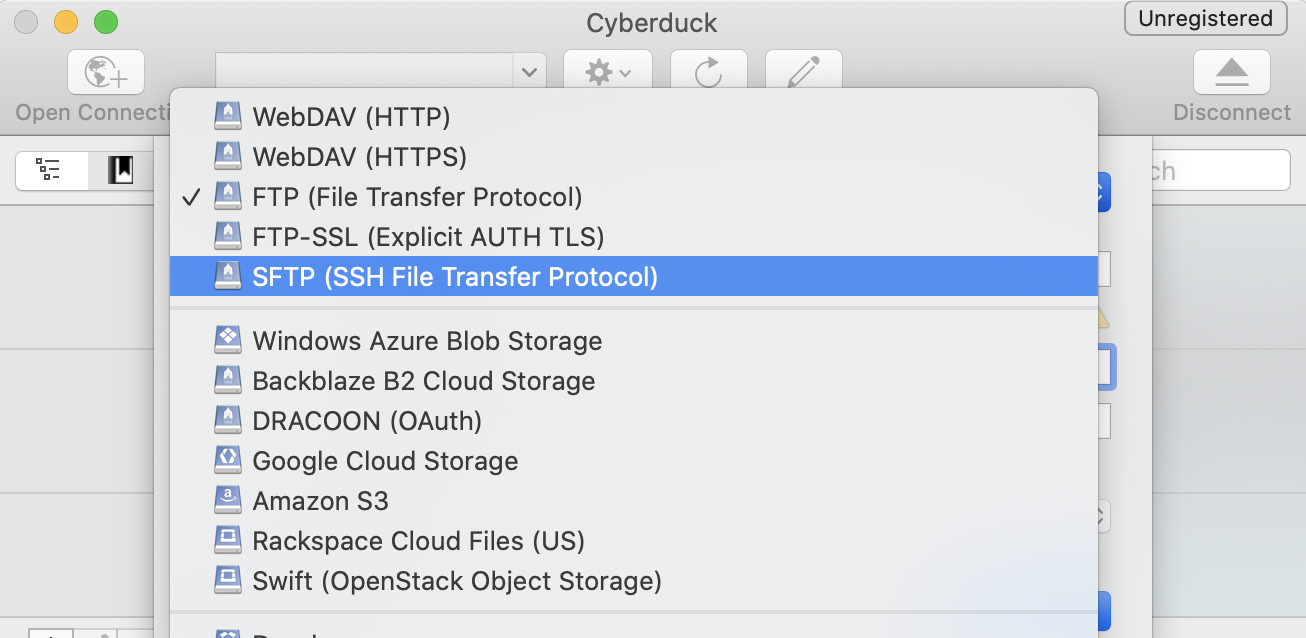
Step 7.
Enter in the following information:
-
Server: SFTP Address/Host from Strattic Dashboard
-
Port: from Strattic Dashboard
-
Username: from Strattic Dashboard
-
Password: from Strattic Dashboard
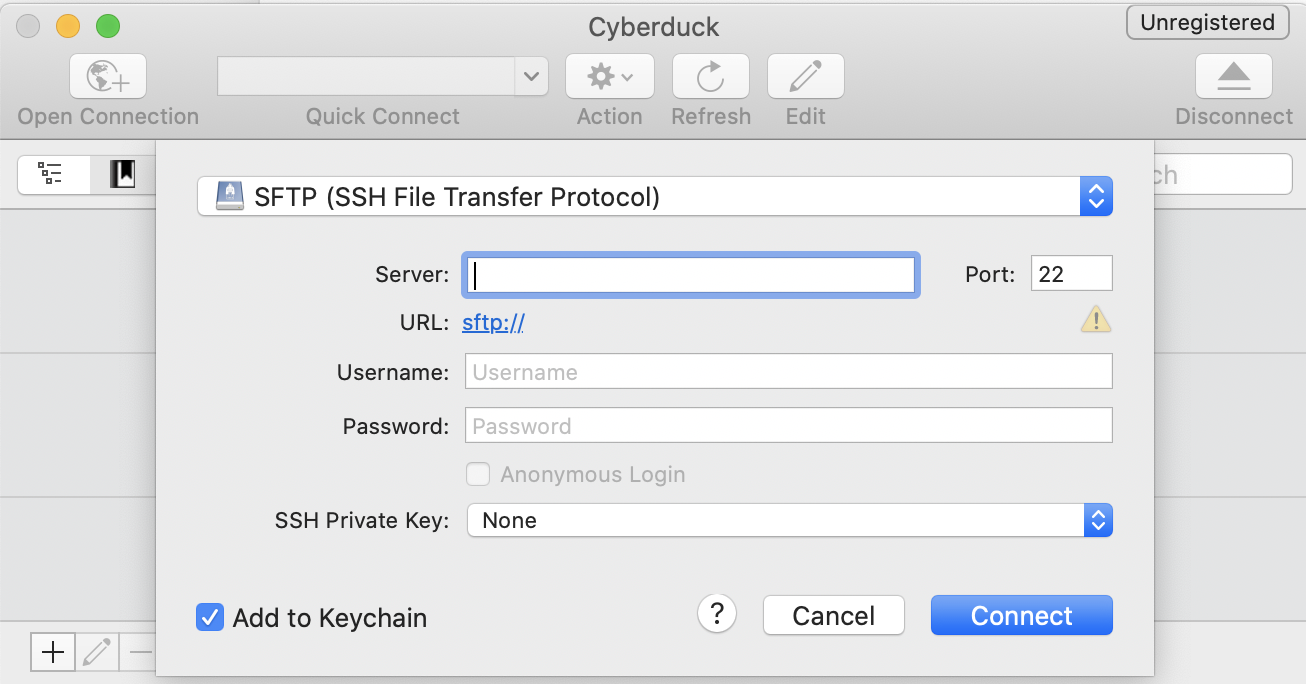
Step 8.
Click Connect
Step 9.
Once you’re connected, double click on /public_html/ to open the root directory.
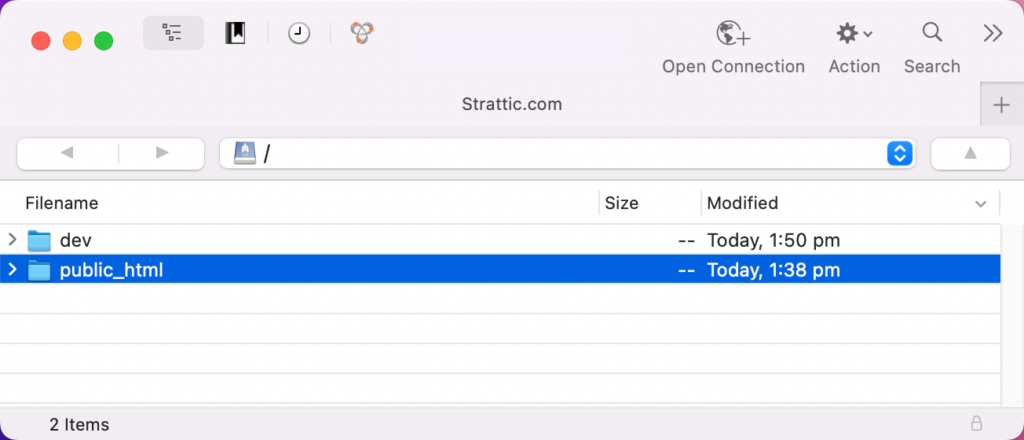
Step 10.
There you can upload the Ads.txt file from your computer to the server by dragging and dropping the file into the application.
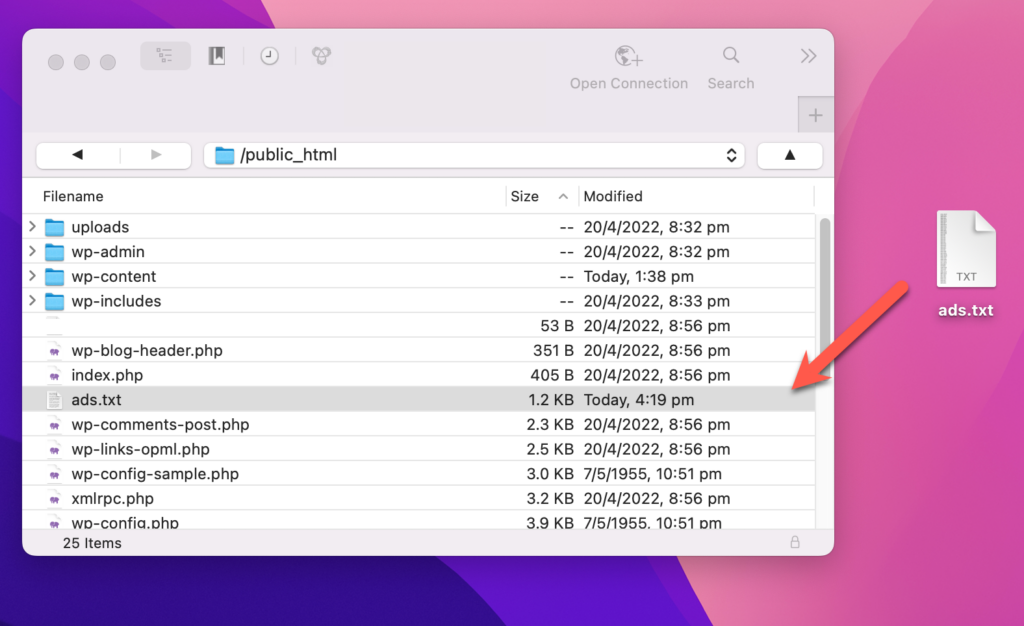
Step 11.
Next, run a Strattic full publish to your live environment. Once complete your file will be available on your live domain, eg: example.com/ads.txt . That’s it!