To provide an additional level of security for your Strattic account, you can require two-factor authentication (2FA) when you sign into your own Strattic account. This article will go through how to set this up.
Step 1.
In your Strattic Dashboard, in the top right corner, from the dropdown click “My Profile”.
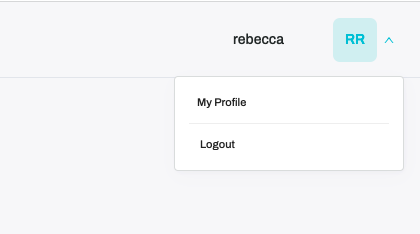
Step 2.
Click the Two-step verification toggle to enable 2FA.
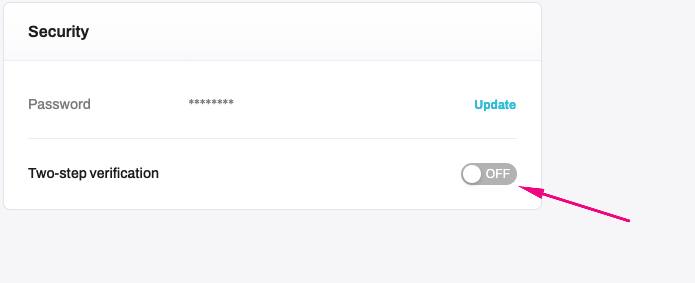
Step 3.
Scan the QR code with your preferred authentication app such as Authy or Authenticator and then enter the provided one-time code.
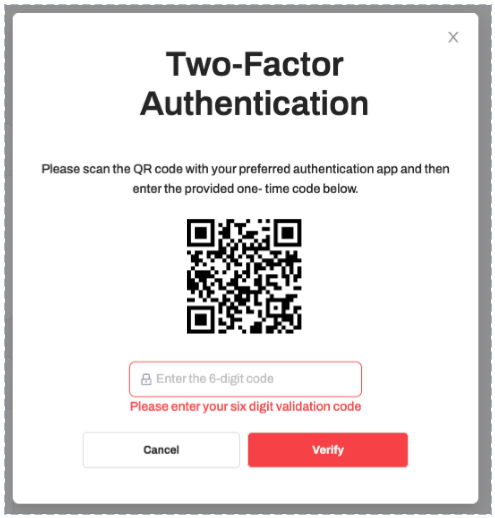
That’s it! Next time you log in, you’ll need to launch your two-factor app and enter the 6 digit code.
Identify which users are using 2FA:
From the Team Management page, you’ll be able to see which members of your team have enabled 2FA.
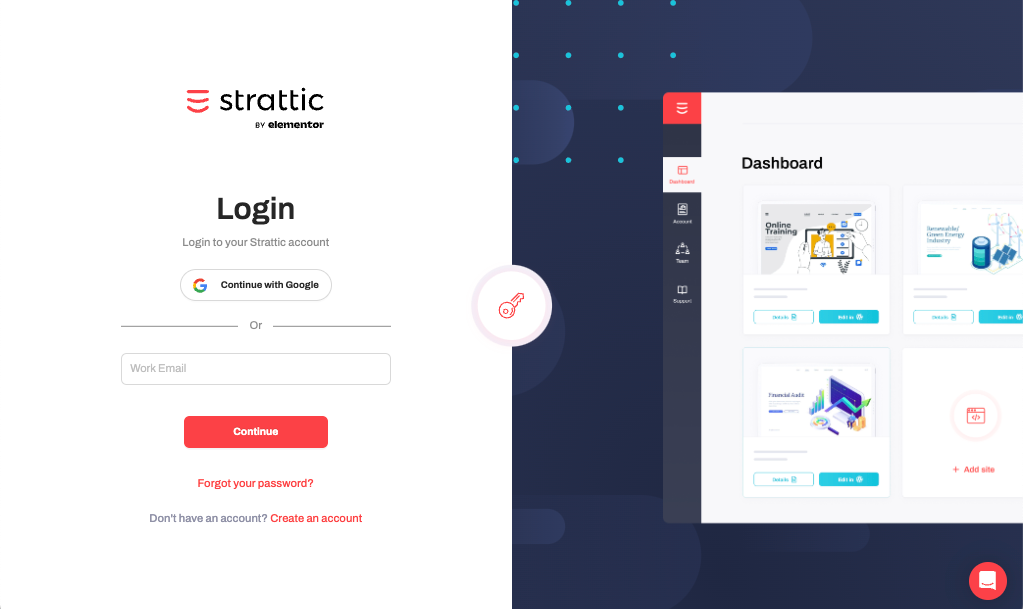
Coming soon on Strattic’s roadmap:
-
Require other team members to enable 2FA