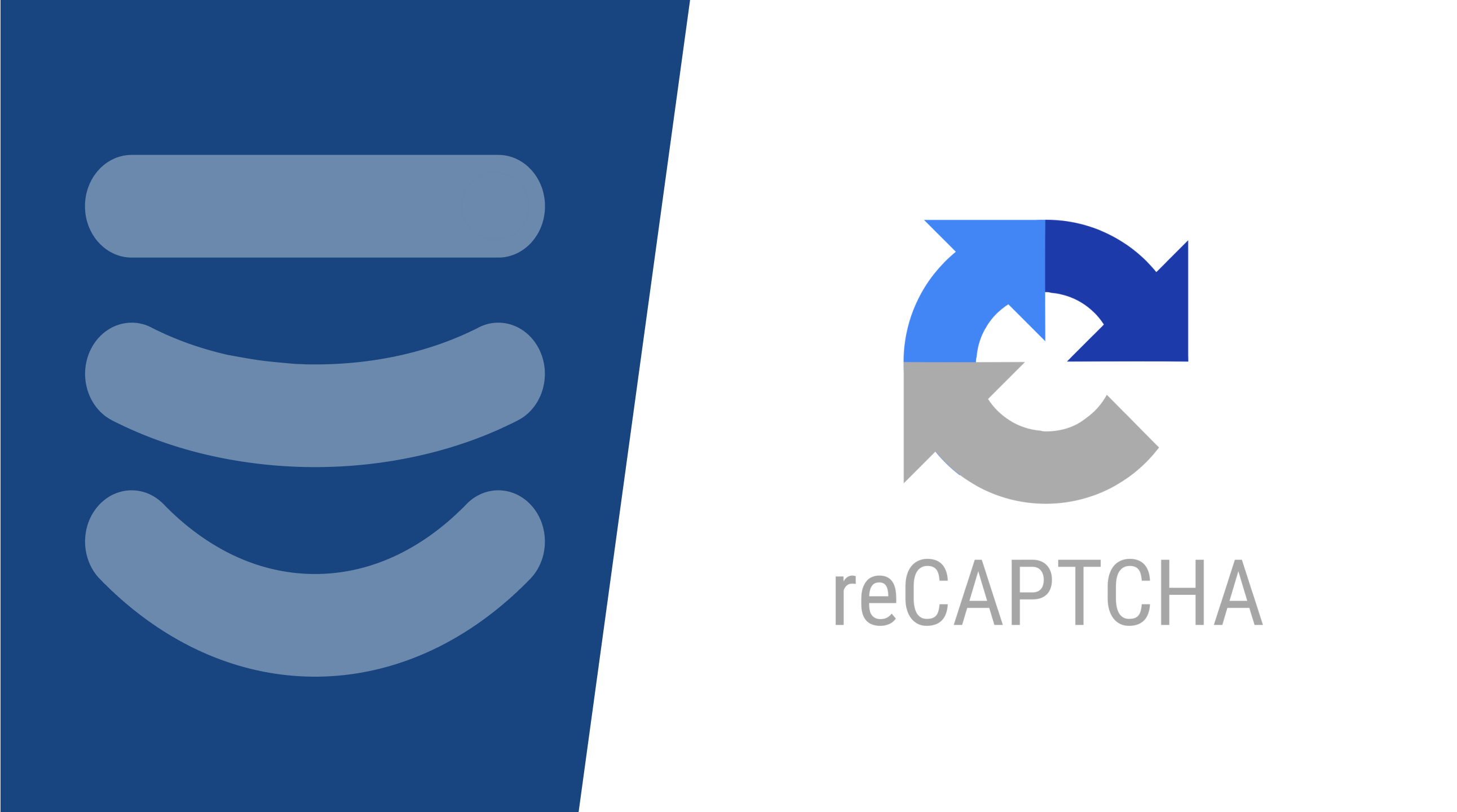
reCAPTCHA is a free Google service that helps protect submission forms from automated spam. It uses advanced risk analysis techniques to tell humans and bots apart.
Strattic supports invisible reCAPTCHA v3 helps you detect abusive traffic on your website without user interaction.
To set up reCAPTCHA with Contact Form 7, Gravity Forms or Elementor Forms you must follow these steps.
Step 1.
Head to https://www.google.com/recaptcha/about/ and click get started
Step 2.
You’ll need to sign up or log in using your Google account. Once you logged in, you need to navigate to the reCAPTCHA admin here.
Step 3.
Register a new site;
-
Label: Use a label that will make it easy for you to identify the site in the future.
-
reCAPTCHA type: you must select reCAPTCHA V3 (note: reCAPTCHA v2 is not supported by Strattic.)
Domains: enter all the necessary domains including each Strattic environment.
-
Your WordPress site: example.site.strattic.io
-
Your Preview site: example.preview.strattic.io
-
Your Live site: example.live.strattic.io or example.com if you’ve connected your custom domain.
-
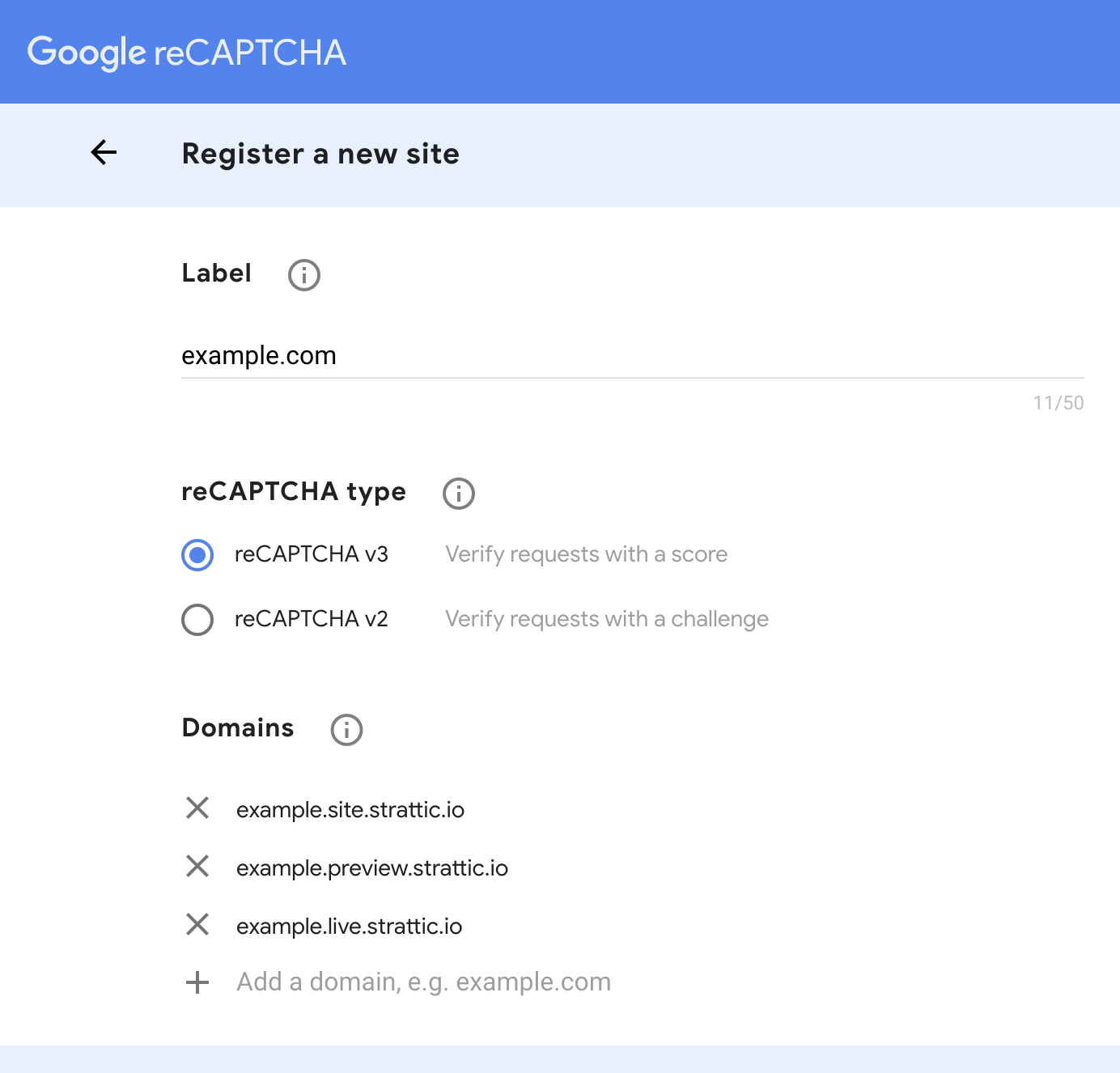
Double-check that your email is correct, accept the reCAPTCHA Terms of Service and click the blue “Submit” button.
Step 4.
You’ll be automatically be taken to the page with your reCAPTCHA keys. Make sure you keep that page open as you will need to copy the keys for the next setup step.
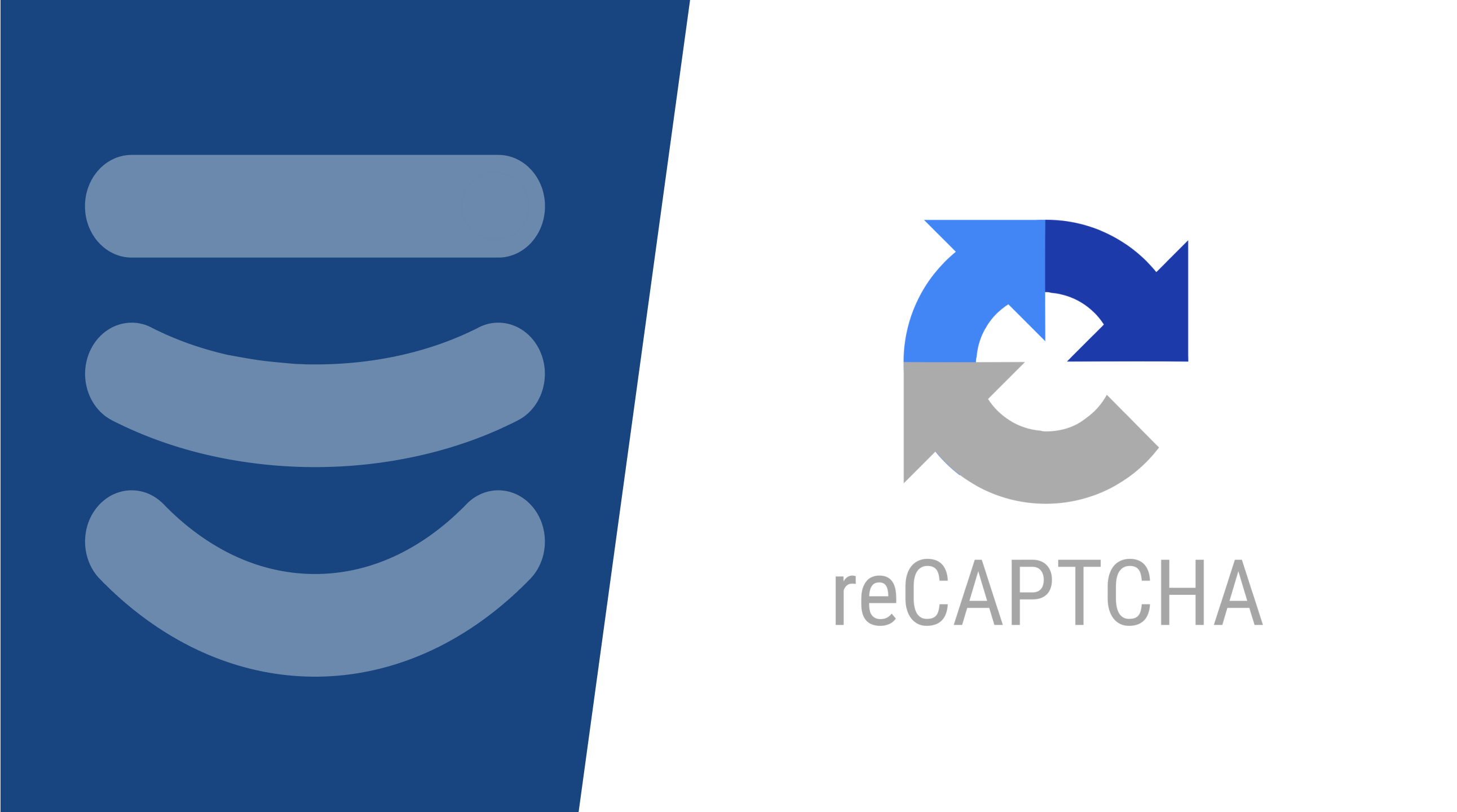
Step 5.
To add keys to your site, within WordPress navigate to the left menu option Strattic > Settings and pick the Forms tab in your WordPress admin. You should see the inputs for adding your keys once you’ve clicked on the Forms tab. Add your “site key” and “secret key” to the site key and secret key inputs, respectively.
Click the blue “Save Changes” button once they’ve been entered.
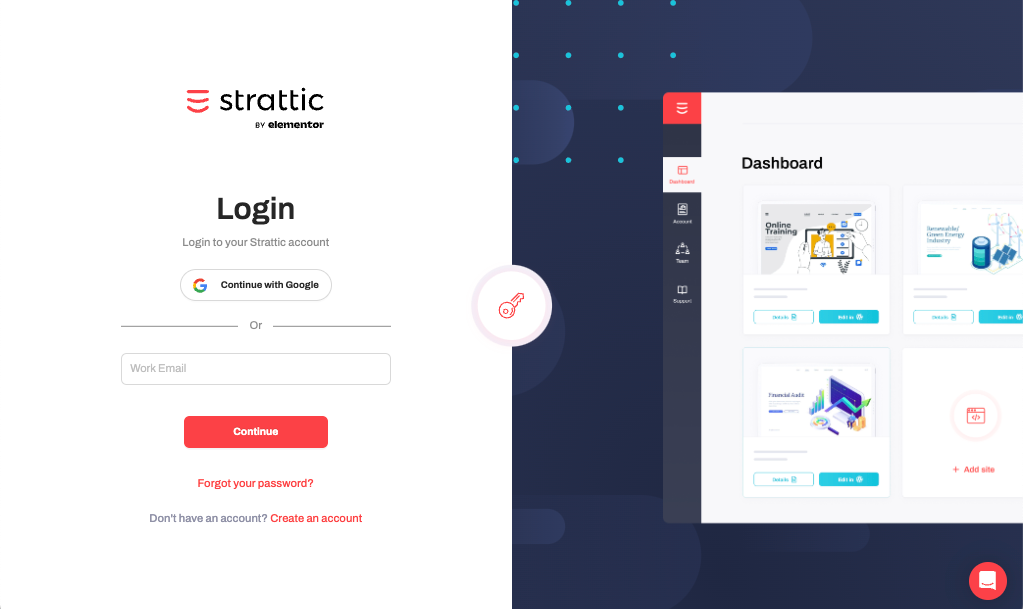
⚠️ Please note:
If you’re using Gravity Forms or Elementor Forms, don’t utilise the reCAPTCHA settings that are built into the plugin as it will not work on Strattic. As indicated above, you must enter your reCAPTCHA keys into Strattic > Settings > Forms.
Step 6.
Once you have these in place, you should be able to see the reCAPTCHA logo show up on the bottom right of your website.
eg:
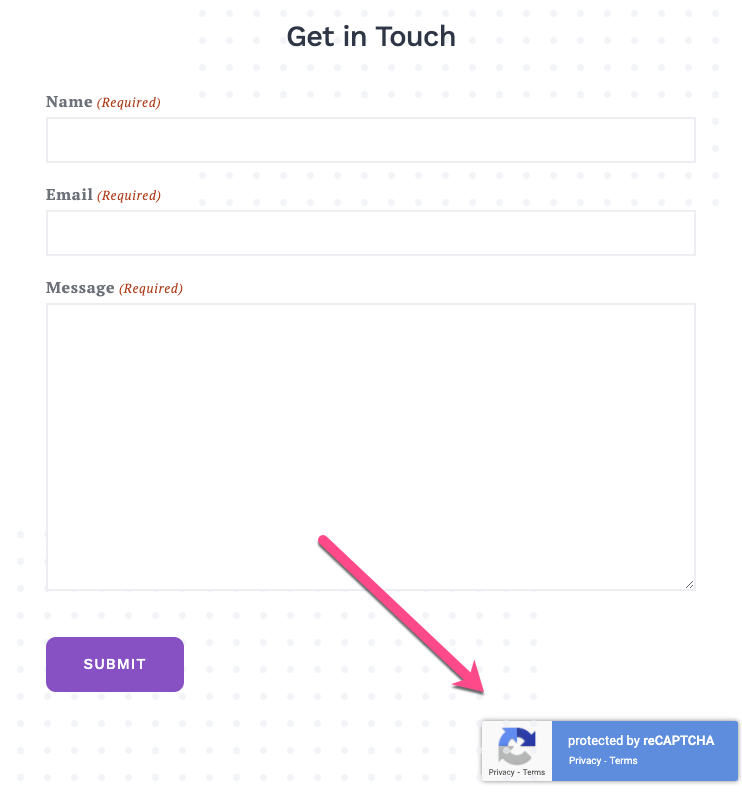
Step 7.
To update the form on your live or preview sites, make sure you publish the form to those environments using a Full Publish and check that it’s working properly.
Your form submissions will now be better protected from spam. 🎉
If you have any questions, please don’t hesitate to reach out.